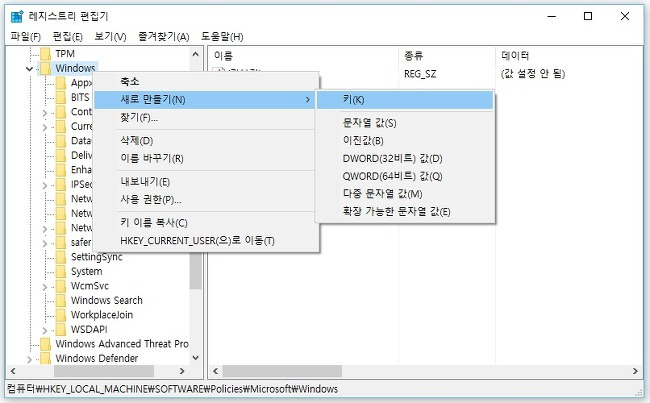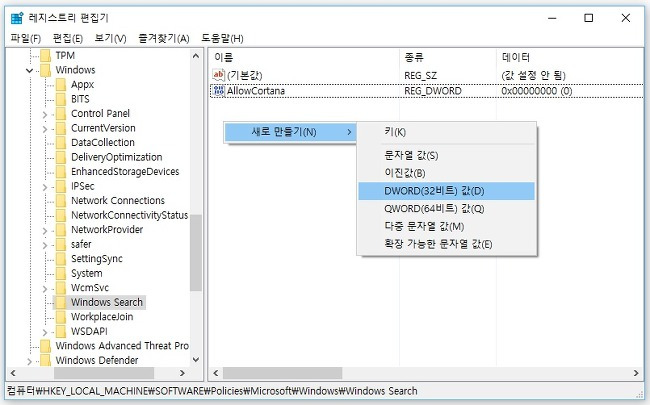Windows 10 포맷 후 최적화 설정 방법
One Drive 제거
한번에 제거할 수 있는 커맨드 Github 페이지
@echo off
cls
set x86="%SYSTEMROOT%\System32\OneDriveSetup.exe"
set x64="%SYSTEMROOT%\SysWOW64\OneDriveSetup.exe"
echo Closing the OneDrive process.
echo.
taskkill /f /im OneDrive.exe > NUL 2>&1
ping 127.0.0.1 -n 5 > NUL 2>&1
echo Uninstalling OneDrive...
echo.
if exist %x64% (
%x64% /uninstall
) else (
%x86% /uninstall
)
ping 127.0.0.1 -n 5 > NUL 2>&1
echo Removing OneDrive leftovers...
echo.
rd "%USERPROFILE%\OneDrive" /Q /S > NUL 2>&1
rd "C:\OneDriveTemp" /Q /S > NUL 2>&1
rd "%LOCALAPPDATA%\Microsoft\OneDrive" /Q /S > NUL 2>&1
rd "%PROGRAMDATA%\Microsoft OneDrive" /Q /S > NUL 2>&1
echo Removing OneDrive from the Windows Explorer Side Panel...
echo.
REG DELETE "HKEY_CLASSES_ROOT\CLSID\{018D5C66-4533-4307-9B53-224DE2ED1FE6}" /f > NUL 2>&1
REG DELETE "HKEY_CLASSES_ROOT\Wow6432Node\CLSID\{018D5C66-4533-4307-9B53-224DE2ED1FE6}" /f > NUL 2>&1
pause
Capslock to Control
아래 내용을 레지스트리에 등록
Windows Registry Editor Version 5.00
[HKEY_LOCAL_MACHINE\SYSTEM\CurrentControlSet\Control\Keyboard Layout]
"Scancode Map"=hex:00,00,00,00,00,00,00,00,02,00,00,00,1d,00,3a,00,00,00,00,00
알 수 없는 장치 드라이버 ACPI\INT33A0
Intel Smmart Connect Driver 를 설치하면 된다.
https://downloadcenter.intel.com/download/23109/Intel-Smart-Connect-Technology
http://poeta.tistory.com/206 참고
Disable Cortana via Registry
Navigate to the following key
HKEY_LOCAL_MACHINE\SOFTWARE\Policies\Microsoft\Windows\Windows Search
만약 Windows 까지 갔는데 [Windows Search] 없다면 키 생성
Windows Search 폴더에서 [새로만들기 > DWORD(32비트)] -> 이름을 “AllowCortana” 라고 입력. 값은 “0”
http://mastmanban.tistory.com/943 참고.
Install Git
Download Git from https://git-scm.com/downloads.
Install gVim
Download gVim from https://vim.sourceforge.io/download.php#pc.
and See http://www.indiecoders.org/blog/2017/01/share-vimrc-file for setting Plugins.
Registry for adding “Open with gVim” menu on Windows Explorer
Windows Registry Editor Version 5.00
[HKEY_CLASSES_ROOT\*\Shell\Vim]
@="Edit with &Vim"
"Icon"="\"C:\\Program Files (x86)\\Vim\\vim80\\gvim.exe\""
[HKEY_CLASSES_ROOT\*\Shell\Vim\command]
@="\"C:\\Program Files (x86)\\Vim\\vim80\\gvim.exe\" \"%1\""
[HKEY_CLASSES_ROOT\directory\background\shell\Vim]
@="Open with &Vim"
"Icon"="\"C:\\Program Files (x86)\\Vim\\vim80\\gvim.exe\""
[HKEY_CLASSES_ROOT\directory\background\shell\Vim\command]
@="\"C:\\Program Files (x86)\\Vim\\vim80\\gvim.exe\"